🤖 AI Dynamic Content Optimization GPT Agent
Struggling with engagement? Unlock top-tier performance with AI-powered Dynamic Content Optimization agent! Boost ROI now!
What Is an AI Dynamic Content Optimization Agent?
An AI Dynamic Content Optimization Agent is a specialized tool designed to automatically generate, modify, and enhance digital content based on the input and preferences provided by the user. It helps streamline the process of content creation and ensures that the final product is tailored to meet specific objectives and target audiences effectively.
What Can an AI Dynamic Content Optimization Agent Do?
A Dynamic Content Optimization agent is versatile, offering many functions to improve your content strategy. Here are a few key capabilities:
- Generates personalized content drafts based on your requirements.
- Revises and enhances existing content for better engagement and readability.
- Provides stylistic and grammatical corrections.
- Suggests relevant keywords and phrases to boost SEO.
- Organizes and structures content to align with your specified format and style.
Customize Your AI Dynamic Content Optimization Bot
Using a Dynamic Content Optimization agent can be very straightforward, and it’s easy to customize the tool to fit your needs. Whether drafting initial content or polishing existing material, this agent tailors its functionalities based on your instructions.
Taskade’s AI agents can even read and interpret documents to follow more detailed guidelines and improve accuracy. Think of this bot as a smart, adaptive assistant, ready to help elevate your content to the next level, offering a personalized touch with minimal effort on your part.
How to Use the Dynamic Content Optimization Agent in Taskade
- Click “Use Agent” to add the agent instantly to your workspace.
- Go to the “Agents” tab in your workspace to customize your agent.
- In a project, type “/” followed by one of the agent commands.
- Choose your agent from the Agent Sidebar to start a chat.
Ready for the next step? Learn how to build autonomous AI teams.