Reminder for Regular Content Updates
Keep your audience engaged and never miss a beat with our powerful Reminder for Regular Content Updates automation—effortlessly ensuring your content stays fresh, relevant, and top-of-mind!
✨ Dynamic AI builders
🤖 100% fully customizable
✅ Download & edit on-the-go
🚀 Automate, publish, & share everywhere
What Can You Do With This Automation?
A Reminder for Regular Content Updates automation can significantly streamline content management and ensure consistency. Here’s how:
- Automate Scheduling: Set automatic reminders for content revisions, ensuring your team stays on track with updates.
- Consistency Across Channels: Maintain uniform content across all platforms by reminding team members to refresh materials regularly.
- Timely Updates: Ensure blogs, social media posts, and website content are up-to-date and relevant.
- Resource Management: Allocate resources effectively by reminding team members about impending deadlines or necessary updates.
- Improved SEO: Enhance search engine rankings by ensuring content is regularly updated and optimized.
Use Cases For Reminder for Regular Content Updates
A Reminder for Regular Content Updates is versatile and can be applied in various scenarios to keep your content fresh and engaging. Examples include:
- Marketing Teams: Keep campaign materials current by setting reminders for regular updates to promotional content.
- Editorial Teams: Ensure that news articles and blog posts are frequently revised for accuracy and relevance.
- E-commerce Websites: Regularly update product descriptions and images to reflect the latest inventory and styles.
- Educational Platforms: Ensure study materials and course content are periodically reviewed and improved for the best learning experience.
- Corporate Websites: Maintain company pages with the latest information, announcements, and policies to keep stakeholders informed.
How To Use This Automation
Here’s how to set up your first Taskade Automation:
- Go to the “Automations” tab in your workspace.
- Click ➕ Add automation ➡ choose a template or start from scratch.
- Click ➕ Add Trigger and define the conditions.
- Click ➕ Add Action and define the conditions.
- Enable the toggle in the top-right corner to activate the automation.