Create New HubSpot Deal From New Project
Effortlessly boost your sales funnel by automatically creating new HubSpot deals from every new project—watch productivity soar!
✨ Dynamic AI builders
🤖 100% fully customizable
✅ Download & edit on-the-go
🚀 Automate, publish, & share everywhere
What Can You Do With This Automation?
By automating the creation of new HubSpot deals from new projects, you can streamline your sales and project management processes effortlessly. Here are some things you can achieve:
- Automatically create a new HubSpot deal every time a new project is initiated in Taskade.
- Ensure no sales opportunities are missed by linking all projects to corresponding HubSpot deals.
- Save time on data entry, allowing your team to focus on higher-value tasks.
- Maintain synchronized data between Taskade and HubSpot for more accurate sales forecasting.
- Enhance your sales pipeline visibility by having all project-related deals updated in real-time.
Use Cases For Creating New HubSpot Deals From New Projects
This automation can be invaluable in several scenarios:
- Sales and Project Management Integration: When initiating a new client project, seamlessly generate a corresponding deal in HubSpot to track sales progress alongside project deliverables.
- Lead Management: Effortlessly convert new project leads into formal deals, ensuring all potential revenue streams are captured in your CRM system.
- Workflow Optimization: Improve operational efficiency by automatically creating deals for internal projects that require vendor negotiations or external partnerships.
- Freelance and Agency Operations: Simplify client onboarding processes by linking new client projects directly to deals, ensuring all team members are aware of the project’s financial context.
- Marketing Campaign Tracking: Align marketing initiatives with sales goals by creating HubSpot deals for new projects related to campaigns, enabling precise performance tracking and ROI analysis.
How To Use This Automation
Here’s how to set up your first Taskade Automation:
- Go to the “Automations” tab in your workspace.
- Click ➕ Add automation ➡ choose a template or start from scratch.
- Click ➕ Add Trigger and define the conditions.
- Click ➕ Add Action and define the conditions.
- Enable the toggle in the top-right corner to activate the automation.