Update HubSpot Deal Stage From Project
Unlock seamless sales efficiency with automation that instantly updates your HubSpot deal stages straight from project milestones—no manual work needed!
✨ Dynamic AI builders
🤖 100% fully customizable
✅ Download & edit on-the-go
🚀 Automate, publish, & share everywhere
What Can You Do With This Automation?
Automating the process of updating HubSpot deal stages from a project offers a range of benefits that streamline your sales pipeline and ensure seamless data management. Here are some key functionalities:
- Automatically update deal stages in HubSpot based on the progression of tasks in your project.
- Sync project milestones with corresponding deal stages in real time, reducing manual data entry.
- Trigger notifications and follow-ups when a deal moves to the next stage.
- Maintain consistency and accuracy in your CRM by linking project activities directly to HubSpot deals.
- Save time by eliminating the need to manually update CRM records, allowing your team to focus on closing deals.
Use Cases For Update HubSpot Deal Stage From Project
Here are some scenarios where automating the update of HubSpot deal stages from a project can be particularly beneficial:
- Sales Team Coordination: Coordinate multiple team members by automatically reflecting project progress in HubSpot deal stages, ensuring everyone has the most current information.
- Client Onboarding: Streamline the client onboarding process by automatically updating deal stages as onboarding tasks are completed, providing clear visibility into the client’s journey.
- Marketing Campaigns: Link campaign projects to sales deals, updating HubSpot stages based on key campaign milestones to monitor effectiveness and progress.
- Customer Support: Align support projects with sales deals by automatically updating HubSpot stages as support tickets and tasks are resolved.
- Event Management: Sync event planning projects with associated deal stages, automatically pushing updates to HubSpot as event planning milestones are achieved.
How To Use This Automation
Here’s how to set up your first Taskade Automation:
- Go to the “Automations” tab in your workspace.
- Click ➕ Add automation ➡ choose a template or start from scratch.
- Click ➕ Add Trigger and define the conditions.
- Click ➕ Add Action and define the conditions.
- Enable the toggle in the top-right corner to activate the automation.