Update Task From HubSpot Deal Stage
Transform your workflow with our cutting-edge automation that seamlessly updates tasks based on HubSpot deal stages, turbocharging your productivity and ensuring nothing falls through the cracks.
✨ Dynamic AI builders
🤖 100% fully customizable
✅ Download & edit on-the-go
🚀 Automate, publish, & share everywhere
What Can You Do With This Automation?
An Update Task From HubSpot Deal Stage automation can enhance your team’s productivity by ensuring all task updates are synchronized with your sales pipeline seamlessly. Here’s what this automation can do:
- Automatically update task statuses in Taskade based on changes in HubSpot deal stages.
- Ensure real-time alignment between your sales pipeline and task management system.
- Eliminate manual data entry, reducing errors and saving time.
- Trigger follow-up tasks and reminders when deals move to the next stage.
- Generate reports and insights based on updated task statuses, helping in performance analysis.
Use Cases For Update Task From HubSpot Deal Stage
Harness the power of automation to streamline your sales processes with Update Task From HubSpot Deal Stage. Here are some potential use cases:
- Sales teams can automatically create follow-up tasks when deals advance in the pipeline.
- Project managers can keep track of project tasks aligned with sales progress without manual updates.
- Marketing teams can launch targeted campaigns as deals move to specific stages.
- Customer support can create action items when deals close to ensure smooth onboarding.
- Executives can gain insights into sales performance and task progress in real-time.
How To Use This Automation
Here’s how to set up your first Taskade Automation:
- Go to the “Automations” tab in your workspace.
- Click ➕ Add automation ➡ choose a template or start from scratch.
- Click ➕ Add Trigger and define the conditions.
- Click ➕ Add Action and define the conditions.
- Enable the toggle in the top-right corner to activate the automation.