Update Prospect Status
Turbocharge your sales pipeline with our cutting-edge automation that seamlessly updates prospect statuses, empowering your team to focus on closing deals instead of manual tracking!
✨ Dynamic AI builders
🤖 100% fully customizable
✅ Download & edit on-the-go
🚀 Automate, publish, & share everywhere
What Can You Do With This Automation?
This automation can significantly streamline and enhance your sales processes. Here’s what you can achieve:
- Automatically change a prospect’s status based on specific triggers, such as completing a call or sending an email.
- Send real-time notifications to your sales team when a prospect’s status is updated.
- Update CRM systems instantly to reflect the most current prospect information.
- Keep track of prospect interactions and engagements effortlessly.
- Reduce manual data entry, enabling the sales team to focus on closing deals.
Use Cases For Update Prospect Status
There are numerous scenarios where the Update Prospect Status automation proves invaluable:
- Automatically update a lead’s status after a sales call, indicating whether the prospect is interested, needs follow-up, or is not a fit.
- Change a prospect’s status to “Negotiation” after a proposal has been sent, enabling the team to focus on hot leads.
- Move a prospect to the “Closed-Won” category following a successful deal closure, ensuring accurate pipeline reporting.
- Trigger a status update to “Follow-Up Required” after a specified period of inactivity, prompting the sales team to re-engage the prospect.
- Automatically mark prospects as “Nurture” for long-term engagement strategies when they are not immediately ready to make a purchase.
How To Use This Automation
Here’s how to set up your first Taskade Automation:
- Go to the “Automations” tab in your workspace.
- Click ➕ Add automation ➡ choose a template or start from scratch.
- Click ➕ Add Trigger and define the conditions.
- Click ➕ Add Action and define the conditions.
- Enable the toggle in the top-right corner to activate the automation.