🔄 AI Email to To-Do List Converter
This innovative tool seamlessly turns your emails into well-organized to-do lists, ensuring you stay on top of your tasks with ease.
✨ AI-powered converters
🤖 100% fully customizable
✅ Edit & download for free
🚀 Share & publish anywhere
Introducing an AI tool designed for simplicity: the Email to To-Do List Converter. This innovative tool seamlessly turns your emails into well-organized to-do lists, ensuring you stay on top of your tasks with ease.
Example Use Cases
Personal Use
- Organizing Daily Tasks: Convert personal emails into a to-do list for effective daily planning.
- Managing Appointments: Automatically create reminders from appointment-related emails.
Note-Taking
- Lecture Follow-ups: Transform emails from educators into lists of assignments or study topics.
- Meeting Summaries: Convert meeting-related emails into actionable points for review.
Personal Knowledge Management
- Research Tracking: Turn emails with research links or resources into a structured task list.
- Learning Goals: Organize learning materials received via email into a prioritized to-do list.
Project Management
- Team Collaboration: Convert project update emails into tasks for team members.
- Milestone Tracking: Transform emails about project milestones into a checklist.
Task Management
- Deadline Reminders: Create to-do items from emails mentioning deadlines.
- Priority Sorting: Categorize and prioritize tasks based on email content.
Collaborative Work
- Shared Project Tasks: Generate shared to-do lists from group emails.
- Feedback Implementation: Turn feedback received via email into actionable tasks for team enhancement.
Each of these use cases demonstrates how the AI Email to To-Do List Converter can streamline various aspects of your personal and professional life, making task management more efficient and effective.
How To Use This AI Email to To-Do List Converter
- Open your Taskade workspace and click the ➕ New project button.
- Set up your Kanban board and fill it with project information:
- Method #1: Use the Workflow Generator.
- Method #2: Use one of our Kanban templates.
- Method #3: Use AI to import a file and convert it into a flowchart.
- Switch to the Mind Map / Flowchart view using the buttons at the top.
