🔄 AI Kanban Board to Flowchart Converter
Transform Kanban boards into detailed flowcharts, visualizing task sequences and dependencies. Ideal for projects, strategies, content planning, and personal goals.
✨ AI-powered converters
🤖 100% fully customizable
✅ Edit & download for free
🚀 Share & publish anywhere
Streamline your project management efforts by converting Kanban boards into detailed flowcharts with this AI tool. Capture the progression, dependencies, and order of tasks in a visual format you can modify using a drag-and-drop interface.
Use Cases for a Kanban Board to Flowchart Converter
From task boards to visual process maps, it’s time to view your workflows from a fresh perspective. Here are a few popular use cases for this converter:
Project Management & Development
- Project Roadmaps: Convert Kanban boards detailing project phases and milestones into flowcharts, visualizing the sequential flow of events.
- Development Workflow: Transition your development task boards into flowcharts and gain a new perspective on software lifecycles.
Business Strategy & Process Mapping
- Operational Visualization: Convert business operation tasks from Kanban boards into flowcharts, representing each step in your business process.
- Decision Flowcharts: Turn strategic decision boards into flowcharts, allowing teams to see the cause and effect of each decision point.
Content Production & Scheduling
- Content Creation Flow: Convert content production boards into flowcharts, showcasing the lifecycle of each content piece from idea to publication.
- Event Planning: Transition event organization boards into flowcharts, visualizing the sequence of tasks leading up to the big day.
Personal Productivity & Planning
- Project Visualization: Convert personal project boards into flowcharts, offering a clear view of each step towards completion.
- Goal Achievement Path: Turn your goal-setting Kanban boards into flowcharts, mapping out the journey to personal milestones.
How To Use This Kanban Board to Flowchart Converter
- Open your Taskade workspace and click the ➕ New project button.
- Set up your Kanban board and fill it with project information:
- Method #1: Use the Workflow Generator.
- Method #2: Use one of our Kanban templates.
- Method #3: Use AI to import a file and convert it into a flowchart.
- Switch to the Mind Map / Flowchart view using the buttons at the top.
