🔄 AI English to Kannada Translator
Our AI tool simplifies the translation of English to Kannada, making it easy for anyone to convert text with accuracy and speed.
Our AI English to Kannada Translator offers an intuitive experience, allowing users to translate text effortlessly. With just a few clicks, anyone can achieve accurate translations without hassle.
Use Cases for AI English to Kannada Translator
Personal Communication
Our tool enhances personal interactions by breaking language barriers.
- Translate messages for friends and family.
- Send greetings or special notes in Kannada.
Note-taking
Using our converter during classes or meetings enriches understanding.
- Convert lecture notes from English to Kannada.
- Create bilingual notes for better revision.
Personal Knowledge Management
Our converter aids in organizing and managing knowledge across languages.
- Compile researched articles in both languages.
- Maintain personal journals in Kannada for cultural reflection.
Project Management
In collaborative projects, clear communication is vital.
- Translate project documentation for Kannada-speaking team members.
- Ensure all tasks are understood by all participants.
Task Management
Our tool supports effective task management through easy communication.
- Assign tasks in Kannada for local teams.
- Share updates and feedback in both languages.
Collaborative Work
Facilitate teamwork with clear language understanding.
- Use our converter in collaborative platforms for seamless communication.
- Translate discussion points during collaborative sessions.
Our AI English to Kannada Translator is designed to make translations simple and accessible. Embrace the ease of converting text and enhancing communication across languages.
How To Use This English to Kannada Translator
- Open your Taskade workspace and click “➕New project”.
- Choose “Import” ➡ “Import and Summarize Document with AI”.
- Drag file into the pop-up menu/click to select files ➡ “ ➕Create Project”.
- (method 1) Open the project and select the desired project view at the top.
- (method 2) Click “···” in the project ➡ “Export”, and choose the desired format.