🔄 AI English to Swahili Translator
Our AI English to Swahili converter simplifies the translation process, making it easy to understand and communicate in Swahili.
✨ AI-powered converters
🤖 100% fully customizable
✅ Edit & download for free
🚀 Share & publish anywhere
Our AI English to Swahili Translator makes translating text easy and efficient. With a user-friendly interface, anyone can convert English sentences to Swahili in just a few clicks.
Use Cases for AI English to Swahili Translator
Personal Use
For those learning Swahili or communicating with friends and family.
- Translate personal messages and notes to Swahili.
- Practice language skills by converting favorite quotes or phrases.
Note-Taking
Ideal for students and professionals.
- Take class notes in English and convert them to Swahili for better comprehension.
- Create bilingual study materials for easier revision.
Personal Knowledge Management
Organize information in a multilingual format.
- Maintain a personal knowledge base with English and Swahili entries.
- Translate articles or research findings for diverse understanding.
Project Management
Facilitate collaboration in multilingual teams.
- Convert project briefs and updates to Swahili for team members.
- Share important documents in both languages to enhance clarity.
Collaborative Work
Support teamwork in a multicultural environment.
- Enable team discussions by translating meeting notes into Swahili.
- Create bilingual action items to ensure everyone is on the same page.
Utilizing our AI English to Swahili Translator not only enhances communication but also supports language learning and understanding among diverse groups.
How To Use This English to Swahili Translator
- Open your Taskade workspace and click “➕New project”.
- Choose “Import” ➡ “Import and Summarize Document with AI”.
- Drag file into the pop-up menu/click to select files ➡ “ ➕Create Project”.
- (method 1) Open the project and select the desired project view at the top.
- (method 2) Click “···” in the project ➡ “Export”, and choose the desired format.