🔄 AI Web Page to Article Converter
Transform web pages into engaging, well-structured articles with our AI Web Page to Article Converter.
✨ AI-powered converters
🤖 100% fully customizable
✅ Edit & download for free
🚀 Share & publish anywhere
Our AI Web Page to Article Converter offers a seamless way to convert online content into well-crafted articles. Users appreciate its user-friendly interface, making the transformation process efficient and accessible for everyone.
Use Cases for AI Web Page to Article Converter:
Personal Use
- Blogging Inspiration: Convert interesting web pages into article drafts for personal blogs.
- Personal Research: Transform informative web pages into articles for easy reading and future reference.
Note-Taking
- Educational Summaries: Quickly turn academic web pages into comprehensive articles for study notes.
- Workshop Notes: Convert online workshops or webinar content into detailed articles for personal use or sharing.
Personal Knowledge Management
- Information Archiving: Transform valuable web pages into articles for a personal knowledge database.
- Skill Development: Convert online tutorials and guides into articles for step-by-step learning.
Project Management
- Project Documentation: Turn web-based project resources into detailed articles for internal documentation.
- Client Briefs: Convert client’s web content into article format for better understanding and analysis.
Task Management
- Task Instructions: Create detailed articles from task-related web pages for clear understanding and execution.
- Meeting Summaries: Transform meeting-related web content into articles for easy distribution and record-keeping.
Collaborative Work
- Team Research: Convert collaborative research from web pages into articles for team discussion and review.
- Shared Resource Creation: Transform educational or informative web content into articles for team learning and reference.
How To Use This Web Page to Article Converter
- Open your Taskade workspace and click the ➕ New project button.
- Set up your Kanban board and fill it with project information:
- Method #1: Use the Workflow Generator.
- Method #2: Use one of our Kanban templates.
- Method #3: Use AI to import a file and convert it into a flowchart.
- Switch to the Mind Map / Flowchart view using the buttons at the top.
