🔄 AI Web Page to Facebook Post Converter
Easily convert web content into captivating Facebook posts with our AI Web Page to Facebook Post Converter.
✨ AI-powered converters
🤖 100% fully customizable
✅ Edit & download for free
🚀 Share & publish anywhere
Introducing our AI Web Page to Facebook Post Copywriter, a tool adept at transforming web page content into engaging Facebook post copy. Designed for simplicity, it’s an excellent resource for anyone looking to enhance their Facebook presence.
Use Cases for AI Web Page to Facebook Post Converter
Personal Use
- Post: Sharing Experiences – Convert stories or articles from the web into personal Facebook posts.
- Post: Lifestyle and Hobbies – Craft Facebook posts from web content about lifestyle choices and hobbies.
Note-Taking
- Post: Educational Insights – Create Facebook posts from educational web materials for sharing knowledge and insights.
- Post: Event Summaries – Write Facebook posts summarizing key takeaways from webinars or online events.
Personal Knowledge Management
- Post: Information Sharing – Turn informative web articles into educational Facebook posts.
- Post: Learning and Development – Convert online courses or tutorials into Facebook posts for sharing progress and insights.
Project Management
- Post: Project Highlights – Craft Facebook posts from web-based project updates or milestones.
- Post: Industry Updates – Create Facebook posts from industry-related web content for professional networking.
Task Management
- Post: Task Strategies – Share task management tips from web sources in Facebook posts.
- Post: Productivity Insights – Transform web-based productivity guides into useful Facebook content.
Collaborative Work
- Post: Team Success Stories – Write Facebook posts about team achievements, sourced from web content.
- Post: Collaborative Projects – Generate Facebook posts from web content related to team projects or collaborative efforts.
How To Use This Web Page to Facebook Post Converter
- Open your Taskade workspace and click the ➕ New project button.
- Set up your Kanban board and fill it with project information:
- Method #1: Use the Workflow Generator.
- Method #2: Use one of our Kanban templates.
- Method #3: Use AI to import a file and convert it into a flowchart.
- Switch to the Mind Map / Flowchart view using the buttons at the top.
