🔄 AI Web Page to Social Media Converter
Transform web content into compelling social media copy with our AI Web Page to Social Media Converter.
✨ AI-powered converters
🤖 100% fully customizable
✅ Edit & download for free
🚀 Share & publish anywhere
Discover the power of our AI Web Page to Social Media Copywriter. This tool specializes in turning detailed web content into concise, engaging social media copy. Its ease of use makes it ideal for users regardless of their social media expertise.
Use Cases for AI Web Page to Social Media Converter:
Personal Use
- Interest Sharing: Create social media copy from articles or blogs about personal interests and hobbies.
- Lifestyle Highlights: Generate social posts from lifestyle web content for personal branding and online engagement.
Note-Taking
- Educational Sharing: Craft informative social media copy from educational web sources.
- Event Summaries: Produce engaging posts from key points of webinars or online events.
Personal Knowledge Management
- Knowledge Sharing: Develop social media posts from informative web articles to share knowledge and insights.
- Skills Broadcast: Turn online tutorials into social media copy featuring tips and tricks.
Project Management
- Project Milestones: Generate social media copy from web-based project updates for engaging stakeholder communication.
- Industry News: Create posts from industry-related web content for professional networking and visibility.
Task Management
- Productivity Tips: Share task management strategies from web sources as social media copy.
- Efficiency Insights: Convert web-based productivity advice into social media posts.
Collaborative Work
- Team Highlights: Create social media stories from web-based team achievements and project highlights.
- Learning Together: Craft posts from educational web content for team development and collaborative sharing.
How To Use This Web Page to Social Media Converter
- Open your Taskade workspace and click the ➕ New project button.
- Set up your Kanban board and fill it with project information:
- Method #1: Use the Workflow Generator.
- Method #2: Use one of our Kanban templates.
- Method #3: Use AI to import a file and convert it into a flowchart.
- Switch to the Mind Map / Flowchart view using the buttons at the top.
