🔄 AI Web Page to Task List Converter
Streamline your workflow with our AI Web Page to Task List Converter.
✨ AI-powered converters
🤖 100% fully customizable
✅ Edit & download for free
🚀 Share & publish anywhere
Simplify task management with our AI Web Page to Task List Converter. This intuitive tool efficiently converts web page content into structured task lists, making it accessible and user-friendly for all proficiency levels.
Use Cases for AI Web Page to Task List Converter:
Personal Use
- Daily Planning: Convert daily news or lifestyle articles into personal to-do lists.
- Hobby Projects: Transform web pages about hobbies or DIY projects into actionable task lists.
Note-Taking
- Study Schedules: Quickly turn educational web content into detailed study task lists.
- Conference Highlights: Convert key points from online conferences or webinars into organized notes and action items.
Personal Knowledge Management
- Learning Paths: Transform online courses or educational web pages into step-by-step learning tasks.
- Information Tracking: Convert informative articles or reports into task lists for knowledge assimilation and tracking.
Project Management
- Project Planning: Turn project guidelines from web pages into comprehensive task lists for team execution.
- Resource Allocation: Convert web-based resource descriptions into task lists for effective resource management.
Task Management
- Workflow Optimization: Create task lists from web-based process guides for improved workflow management.
- Deadline Tracking: Transform project timelines and deadlines from web sources into clear, manageable tasks.
Collaborative Work
- Team Assignments: Convert collaborative project web pages into task lists for team distribution.
- Group Learning: Transform educational web resources into task lists for group study and collaborative learning efforts.
How To Use This Web Page to Task List Converter
- Open your Taskade workspace and click the ➕ New project button.
- Set up your Kanban board and fill it with project information:
- Method #1: Use the Workflow Generator.
- Method #2: Use one of our Kanban templates.
- Method #3: Use AI to import a file and convert it into a flowchart.
- Switch to the Mind Map / Flowchart view using the buttons at the top.
