🤖 AI Code Documentation Assistant Agent Generator
Introducing the Code Documentation Assistant Agent: revolutionizing how you document code with intelligent, accurate, and comprehensive annotations, tailored to boost productivity and enhance collaboration. Say goodbye to manual documentation and let cutting-edge AI keep your codebase crystal clear and impeccably organized!
Efficient and organized code documentation is critical for any software development project. However, it can be time-consuming and tedious. Taskade’s Code Documentation Assistant Agent Generator streamlines this process by utilizing AI to craft thorough, accurate documentation effortlessly.
What Is a Code Documentation Assistant Agent?
A Code Documentation Assistant Agent is an AI-powered tool designed to generate comprehensive and accurate documentation for programming code. By analyzing code structures and logic, it provides clear explanations, usage instructions, and examples. This agent ensures that every function, method, and module is documented in an understandable and standardized manner.
Why Use a Code Documentation Assistant Agent Generator?
- Time-Saving: Automatically generates Code Documentation Assistant Agents, freeing up developers to focus on coding.
- Customization: Allows users to tailor documentation based on project or organization needs.
- Ease of Use: Intuitive setup and integration with existing workflows.
Utilizing Taskade’s Code Documentation Assistant Agent Generator cuts down the time and effort required for creating clear and thorough documentation. It ensures high-quality, standardized documentation, leaving developers more time to innovate and code efficiently.
How To Use This AI Code Documentation Assistant Agent Generator:
- Open your Taskade workspace and click “➕New project”.
- Choose “🤖 AI Project Studio” and describe what you want to create.
- Use the drop-downs to define project type or upload seed sources.
- When done, customize your project to make it your own!